Believe it or not, one of the most common reasons people tell me they don’t want to use automations in their business is because they sound robotic. Which, I get. Most automations that sound robotic sound like that because the creator didn’t take the time to write the content in their voice. Or to really customize their email copy. BUT, my friends, that is where these magnificent CRM features known as custom fields come into play.
Custom fields are GREAT for making automations and workflow content not sound robotic. They’re a great way to really personalize and customize each message to your client without having to necessarily manually write each email.
And you guessed it! This blog post is all about how to use custom fields in your workflows. Don't feel like reading this post? Scroll to the bottom to find the video/audio version. 🙂
What is a Custom Field?
Let’s start with the basics. What in the world is a custom field? A custom field (some CRMs call them smart fields) is a data entry point that you can use to gather information from your clients, and then using a “shorthand,” put that information in other pieces of content in your CRM and workflow. Common custom fields that you’re probably familiar with are “Client Name,” “Email,” or “Phone Number.” Each of these is a custom or smart field that your CRM will let you put information into, and then put other places in your CRM.
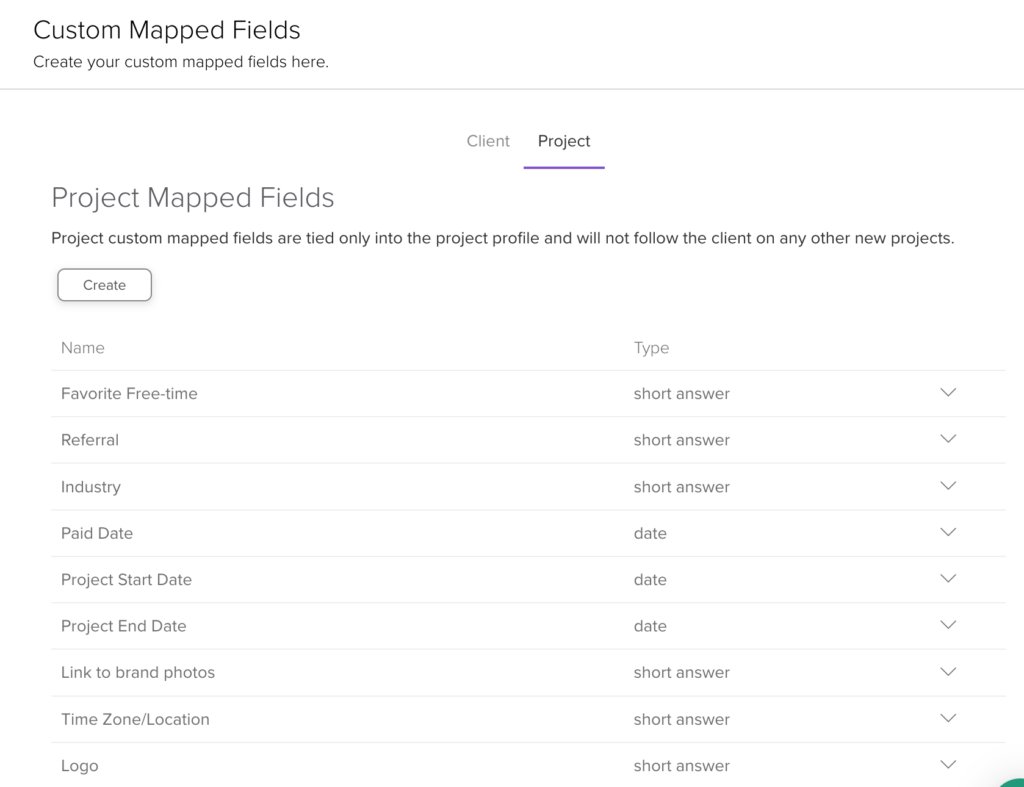
Some CRMs call these fields CUSTOM fields because they let you create additional labels or fields to gather whatever kind of information you might need outside of the “norms.”
For example, if you’re a wedding photographer, you might want to create a custom field to ask your couple their ceremony start time. This will be a different time from when the “project” starts and information that you’ll likely want to use in other places in your workflows.
Here are some common “custom” fields most CRMs naturally incorporate:
- Client Name
- Client Phone
- Client Email
- Client Address
- Project Date
- Project Time
- Project Location
How to Use Custom Fields in Your Workflows
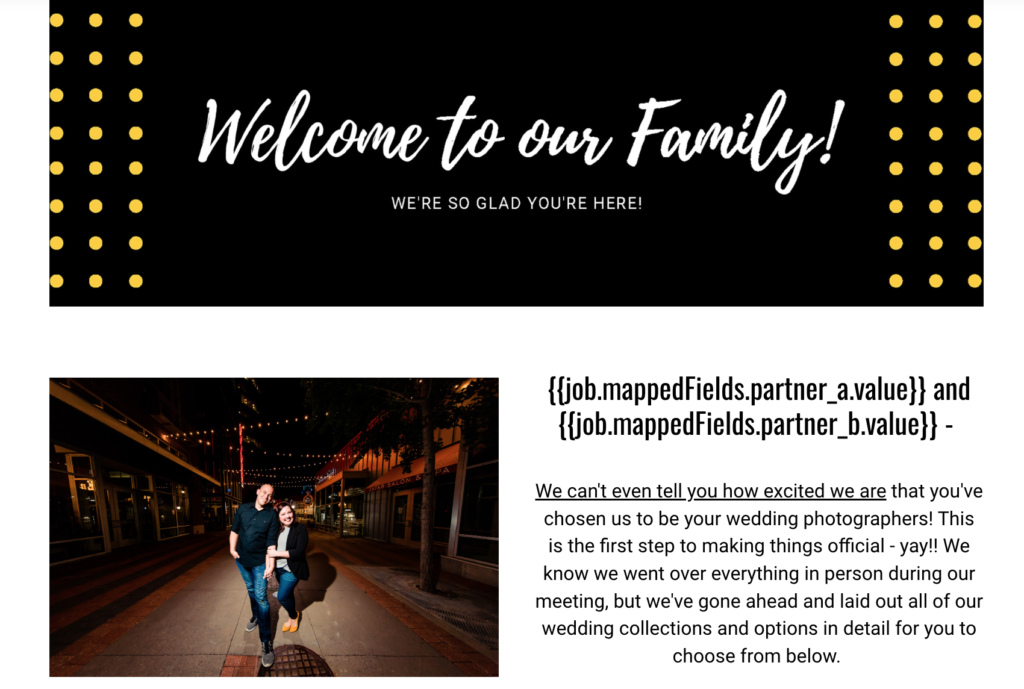
How and Where to Use Custom Fields
Here’s where the beauty of custom fields comes into play. You can plug and play these babies into just about anywhere in your CRM. Most CRMs will suggest that you use a form to gather information from your clients, often using custom fields. Your CRM will then tie whatever your client answers to a certain piece of “shorthand.” Then, you can take that shorthand and put it as a filler into emails, additional questionnaires, contracts, schedulers, and so on and so forth. Your CRM will know that whenever it sees that shorthand, that it should put the information your client gave you in its place.
Here are some common places where you can use smart fields in various CRMs:
- Email Copy
- Questionnaires
- Schedulers
- Contracts
The most common place that you probably already use custom fields is in your canned emails or contracts. Your canned email template might read something like this to you: “Hey {{client.firstname}}!” But when the email is sent, your client will see this: “Hey Melissa!”
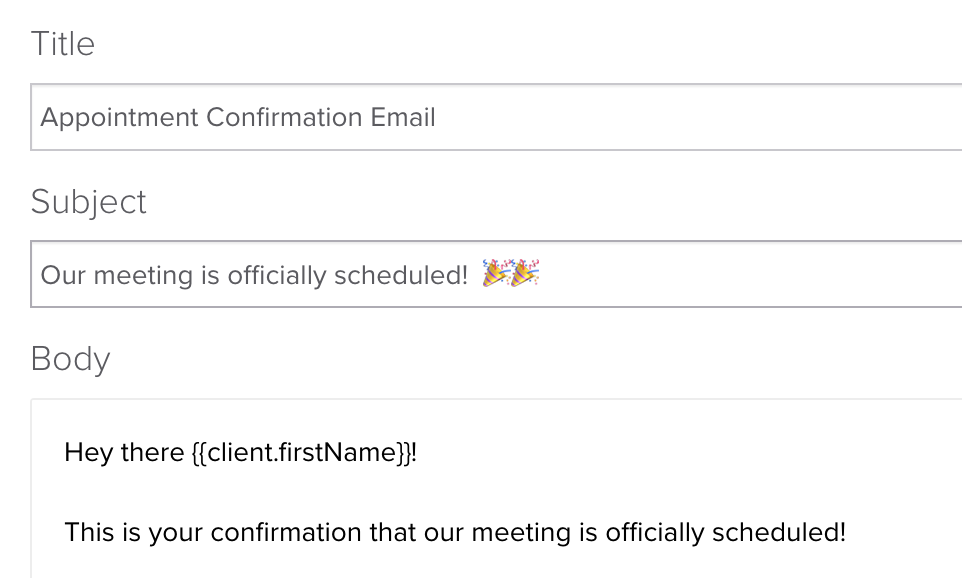
Again, most CRMs will let you create custom fields for just about any kind of information that you need to gather from your clients. Let’s say you want to send an email to your wedding photography client the day after their wedding letting them know when their photos will be done. BUT, you don’t want to have to log on the day after their wedding to send the email. You could create a smart field for {{anticipated.deliverydate}} and insert that into your email copy. In your client project, YOU would enter their anticipated delivery date into this custom field. Then, you could use automation to send this email out the day after their wedding with this piece of shorthand to pull the custom field data in, without having to manually do the work.
How You’re Already Using Custom Fields
Whether you realize it or not, you’re likely already using smart/custom fields in a variety of places in your workflows.
- To insert your client’s names in emails.
- To insert your email signature into emails.
- To carry package/payment details from their invoice to their contract
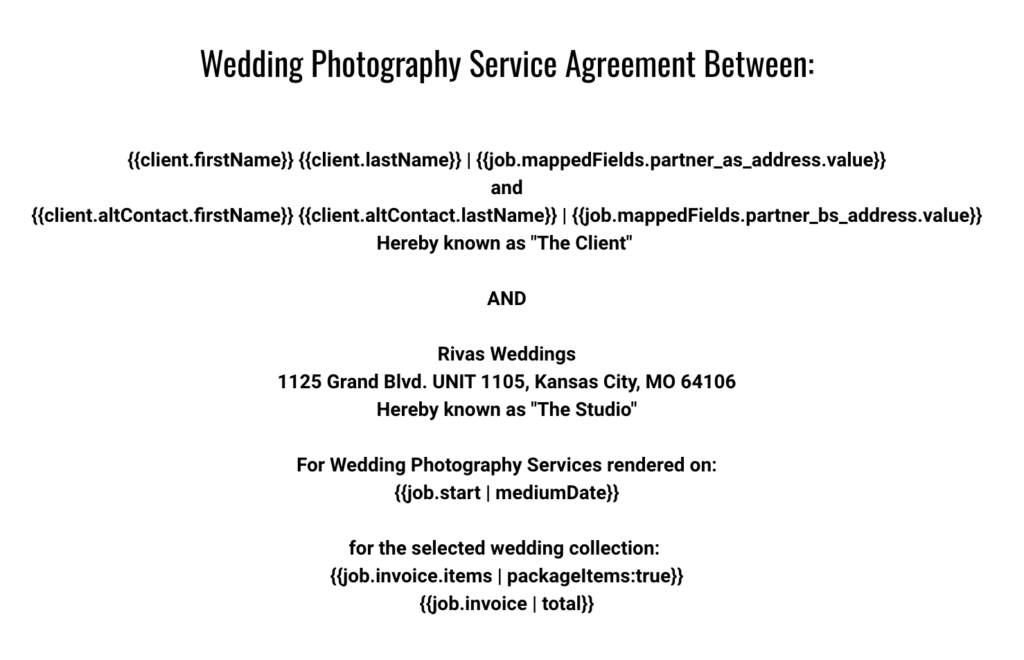
When to Create Custom Fields
So how do you know if you should create a custom field for something? Honestly, it’s kind of similar to knowing when you should create a canned email for something. If you will need to gather the same piece of information from your clients and then use that information over and over again in different places in your CRM, it’s probably a good idea to create a custom field. I encourage you to be creative with the custom fields that you use in your workflows. You don't just have to use them for names, dates, or locations. You can use them for ALL KINDS of things and information.
- Favorite moment from their wedding day
- Chosen invitation fonts
- Preferred way to meet
- Kids' names
- Wedding party members' names
- Preferred types
- Logo colors
How Custom Fields Will Increase Your Efficiency
When it comes to using custom fields in your workflow content you might be thinking, “why would I do this when I can just type it out every time?” Sure, you could do that. And I understand why you think you might want to do that instead of using custom fields. BUT, let’s take a look at how using custom fields will actually improve your business before you make your mind up.
- They keep you from writing the same thing over and over again. Just think about how long it takes you to write an email when you have to constantly refer back to the questionnaire your client sent you. How much time does that add to the time it *should* take you to write that email? Using a custom field will decrease this significantly.
- They decrease the amount of information you have to copy and paste. Again, this is HUGE. If you’re putting together a timeline for a client and constantly have to copy and paste information from a questionnaire, that’s going to take FOREVER. BUT, by using custom fields to gather that information and then create the timeline, all you have to do is create the timeline template using the custom fields and your system will do it for you automatically.
- They reduce room for human error. Yep, it’s true. Whether it’s a copy-and-paste flub or a typo, custom fields will help reduce the errors you stand the chance of making when you choose to do things manually. I do recommend making sure everything inserted into a custom field is formatted correctly, but that’s something you only have to do once to know that it’s correct.
- They let your workflows run without you. Remember earlier when I talked about using a custom field to send a “day after” email letting your couples know when their photos would be ready? That can happen automatically with custom fields. This means that your workflows and automations will actually work FOR YOU, instead of you having to manually control every little piece.
How to Trust Custom Fields
You might be thinking, “This sounds great, but how do I know things won’t sound weird when these fields are inserted into my email copy?” The honest answer is that you have to ensure the information is put into the custom fields correctly. AND you have to make sure that if it’s information you’re gathering from your clients that it’s all spelled and formatted correctly. If it’s information YOU are putting into your client project, you also have to make sure it fits your brand voice and the tone of your canned emails. What do I mean by that?
Let’s use the “day after” email example again. In my wedding photography business, I sent this email out to every couple, but also included my favorite moment from their wedding day so it wouldn’t feel as automated. I had to make sure that when I put my favorite moment into their client project, it matched the excited, grateful, slightly over-the-top tone of the canned email that I was sending out. Here’s what my canned email for that looked like, versus how it read for my clients.
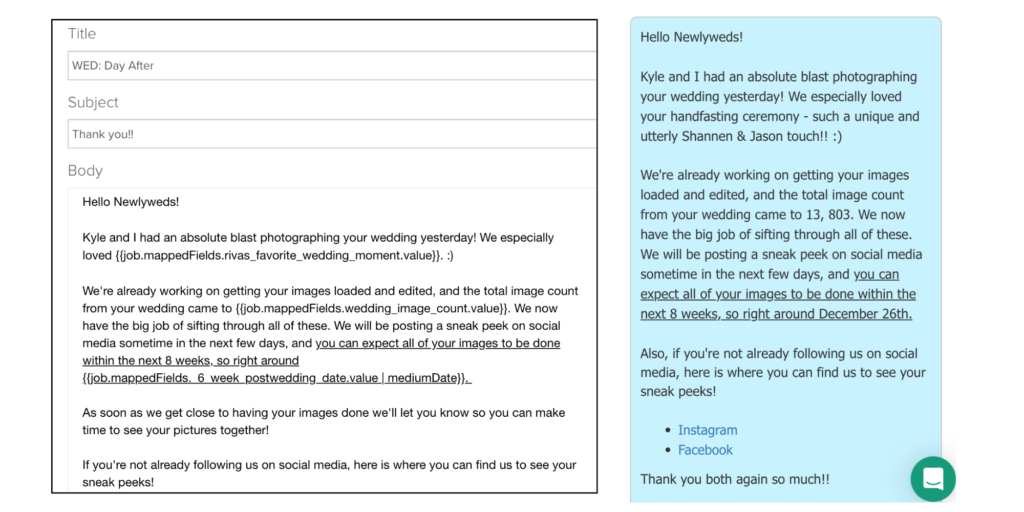
Are you on my newsletter list? Subscribers get super-exclusive access to how-tos, templates, tips and tricks, and so on. This week’s exclusive content? How to create a custom field and then insert it into your canned emails. Get on the list here.
Need help reworking your workflows to include custom fields? Send me a message and we can do an audit to see where you might be able to use the helpful babies in your workflow.
Lastly, be sure to connect with me on Instagram. I’d love to hear how you’re using custom fields in YOUR business!
Share this story


